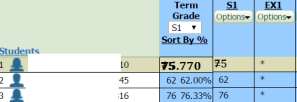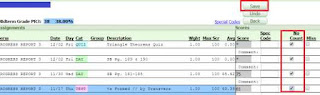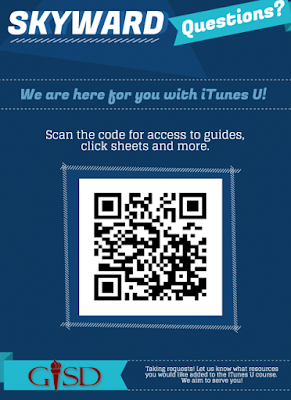End of Semester Grade Check
Since the semester grade defines credit and grade points, it is very important that every Secondary (MS
& HS) teacher completes the following steps. These steps should be done before the end of each
Semester.
1. Dropped students must be displayed in the Gradebook. To display dropped students:
a. Click the Display Options tab
b. Click the Student Display link
b. Click the Student Display link
c. Click the box to the left of Dropped Students
d. Click the Save button
Dropped students will display on rows with a gray highlighted background. If there is a grade in the
S1 or S2 column for a dropped student, the grade must be removed.
2. To remove an S1 or S2 grade for a dropped student
a. Click the student’s name
b. On the Student Options screen, click the Edit Current Term tab
c. Click the “No Count” box for each assignment
d. Click the Save button
3. The Gradebook will now display the No Grade symbol in the S1 or S2 column.
Clicksheet designed by the Skyward Implementation Team and published on the Skyward Google Doc Site